iHeartradio Keep Stopping: Reason and Solution
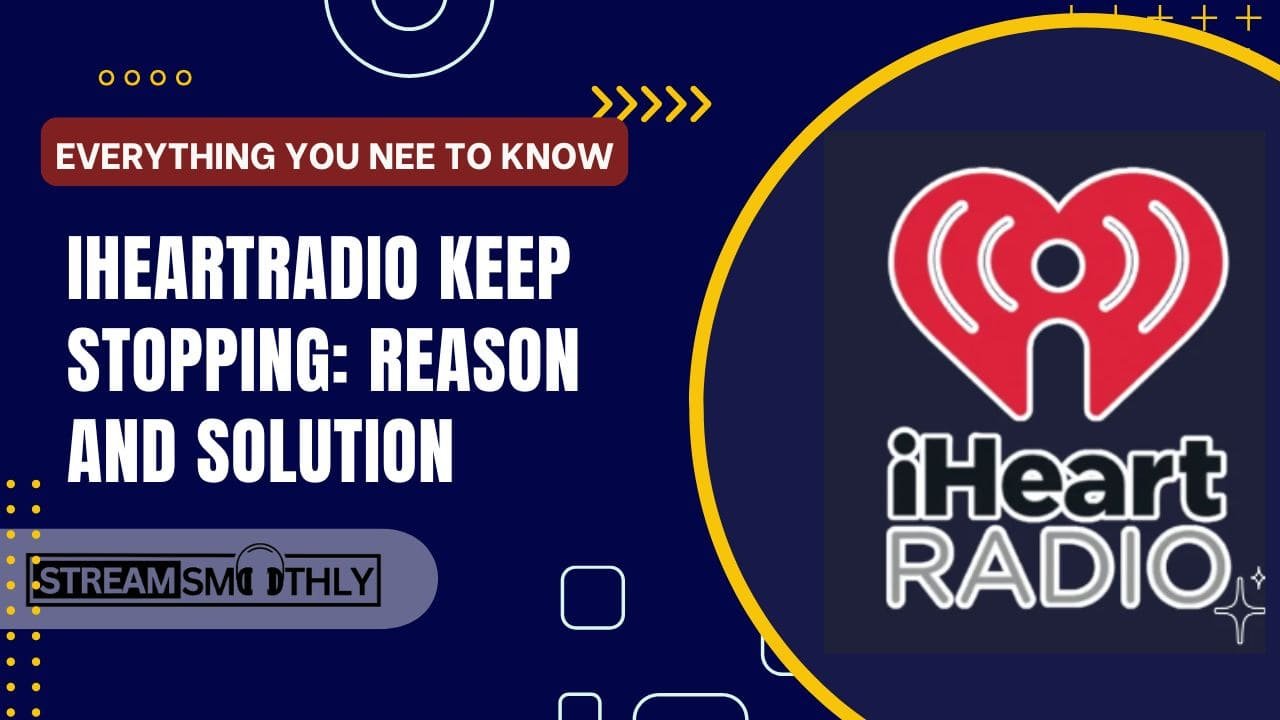
Are you frustrated when iHeartRadio suddenly stops playing your favorite tunes or podcasts? Well, when your music or podcasts suddenly stop playing or freeze, it’s often due to reasons like a weak internet connection, an outdated app version, or device compatibility issues.
Table of Contents
ToggleQuick Solution: Simple fixes like restarting your device, updating the app, clearing app memory, and ensuring a stable internet might solve the problem.
Exploring these steps can help your music or podcasts play smoothly without any interruptions. If you want to know the different ways to fix issues and enjoy an uninterrupted listening experience on iHeartRadio, let’s explore.
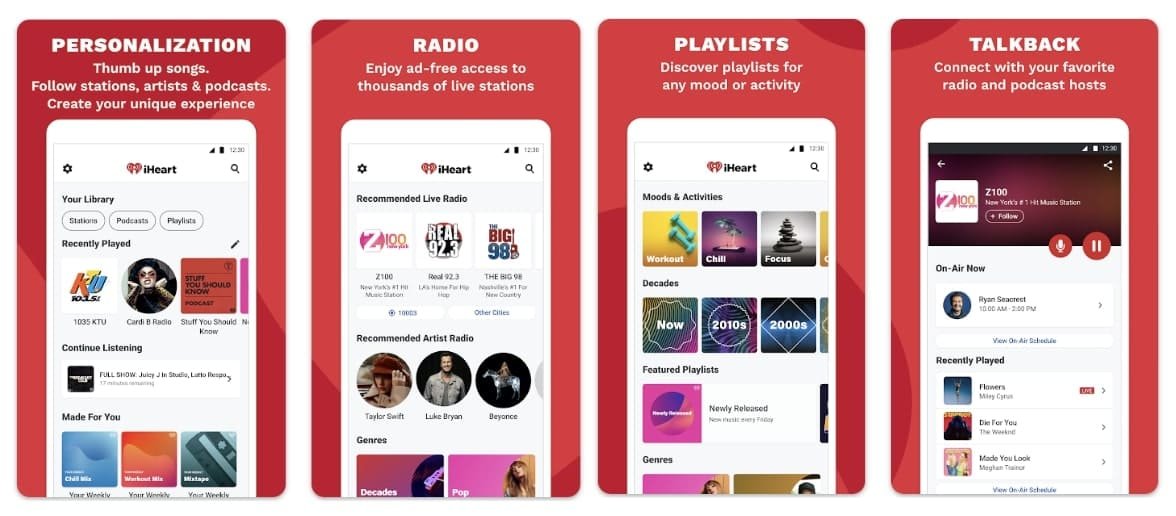
Why Does iHeartradio Keep Stopping Android Or iOS?
When iHeartRadio keeps stopping, it means your music or shows unexpectedly pause, freeze, or suddenly stop playing. These interruptions, like freezing screens, buffering, or abrupt stops, can be super annoying when you’re trying to enjoy your favorite tunes or podcasts.
iHeartRadio might stop on your Android or iPhone because of a weak internet connection, causing pauses, using an old app version with glitches, or having a device with low storage or compatibility issues, all leading to interruptions while listening. To fix this problem, look at given solutions.
Ways To Fix iHeartRadio Pausing Issues?
If you’re having problems pausing the iHeart App, here are a few simple methods to help you enjoy your music without interruptions. Just follow these steps one by one.
1. Reboot your phone:
To fix iHeartRadio pausing issues, start by restarting your device. Sometimes, problems happen because of small errors in the system or apps. A simple reboot usually fixes the problem without needing complicated adjustments.
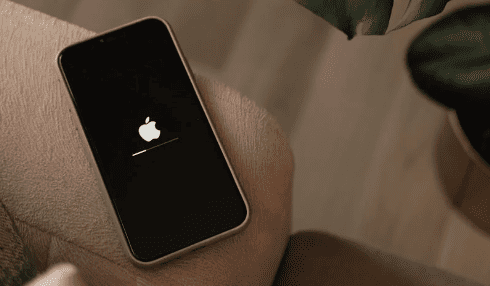
2. Verify Device Compatibility:
If iHeartRadio keeps pausing, ensure your device is compatible with the app. This step often helps fix interruptions while using iHeartRadio. If it is compatible, follow these steps to resolve any other problems with the app.
3. Clear Cache:
Resetting the app to its default settings might fix any issues causing it to crash. Go to settings, then find iHeartRadio in the Application Manager. Inside the app’s settings, clear its cache and data. If the problem keeps happening, try other solutions.
4. Verify Your Internet Connection Status:
Your router can slow down when too many devices are connected. Even with only a few people sharing a place, it might need to manage many devices simultaneously, like laptops, tabs, and computers. The more devices connected, the slower the internet might get. To make it faster, try disconnecting devices that aren’t currently used for the internet.
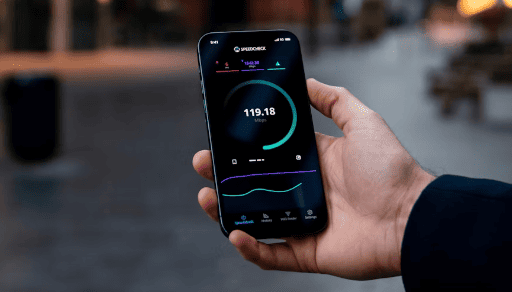
5. Update Your iHeartRadio Version:
Sometimes, the app itself can cause problems if it needs to be updated. iHeartRadio usually makes its app better with updates. To keep streaming without interruption, ensure you have the newest app version.
6. Reinstall the App:
If an app has problems, usually updating will help, but sometimes it’s better to remove it from your phone completely. Uninstalling the app erases it and its links to other parts of your phone. Then, go to the Play Store, get iHeartRadio again, and reinstall it to ensure it works accurately.
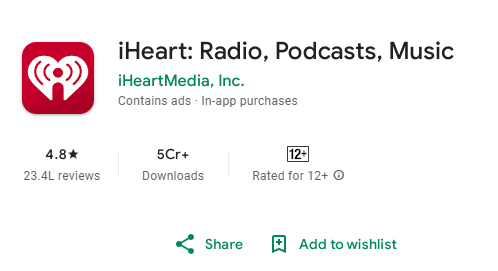
7. Contact iHeartRadio Support:
By trying all these steps, If you’re still facing pauses on iHeartRadio, reaching out to iHeartRadio Support is a recommended solution. You can get your problem solved via their support to play smooth music again.
If the problem still needs to be solved, contact the iHeartradio support team. They will assist you with the proper solution.
Additional Tips for a Smoother Experience on iHeartradio
- Background Apps: Close unused apps running in the background. Doing this will make more space on your device for iHeartRadio and help it run better.
- Operating System Updates: Ensure your phone has the latest software updates installed. These updates can fix bugs that affect app performance.
- Adjust Settings: To avoid interruptions, especially on slower internet, you can make your iHeartRadio stream smoother by lowering the quality settings.
- Server Down: iHeartRadio’s servers might sometimes not work. Check their official website or social media for updates if you need help.
Note: These extra tips and troubleshooting steps can improve iHeartRadio on Android and iOS. It’ll help reduce pauses and make listening smoother.
Is iHeartradio worth it?
Whether iHeartRadio is worth it depends on what you’re looking for. In a music and radio service, you need to identify your priority. Here we provide few pros and cons, that can help you to choose:
Pros:
- Variety of Content: Offers live radio, curated playlists, and podcasts across many genres.
- User-Friendly Interface: Easy to navigate and use on various devices.
- Free Version Available: You can listen without a subscription, though it has ads and limited features.
Cons:
- Ads: The free version has frequent ads, which can be a drawback if you prefer an ad-free experience.
- Limited Offline Listening: The free version doesn’t allow offline listening, which might be a dealbreaker for some users.
- Subscription Cost: The premium subscription can add up, especially if you use multiple music services.
If you listen to a lot of radio and podcasts and don’t mind ads, the free version may suffice. If you want more features and an ad-free experience, the subscription could be worth it.
Conclusion:
If iHeartRadio stops suddenly, it might be because of bad internet, an old app, or device issues. But don’t worry! Try easy fixes like restarting your device, updating the app, and clearing its memory. Make sure your device has better internet. If it still stops, restart your phone or change app settings. For a better experience, close other apps, update your phone and adjust stream quality. If problems continue, talk to iHeartRadio Support. These steps will help you enjoy iHeartRadio without interruptions on your phone.
