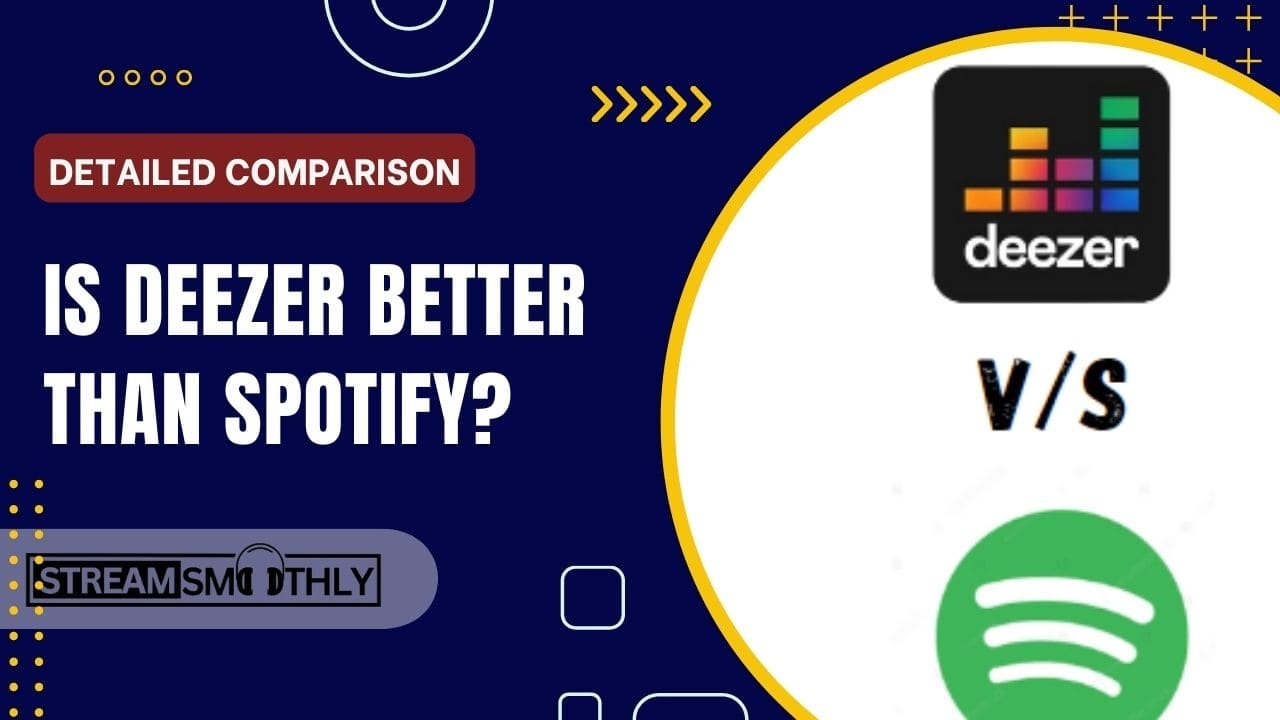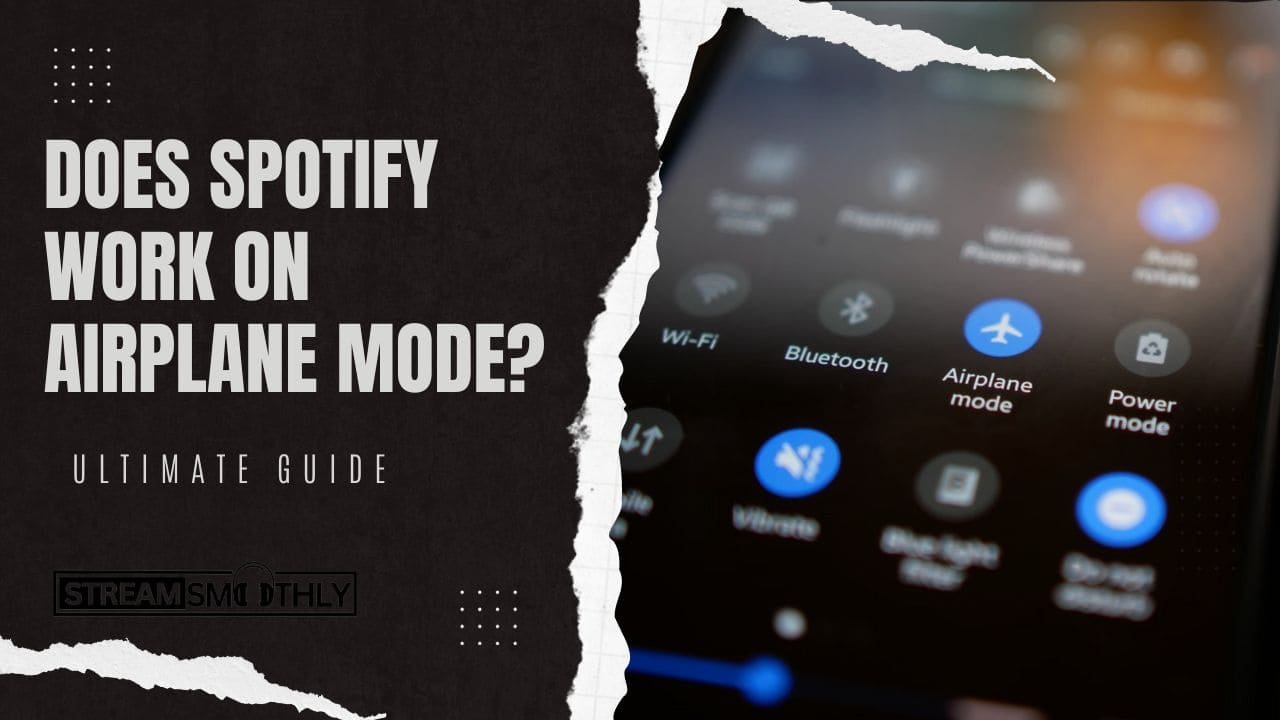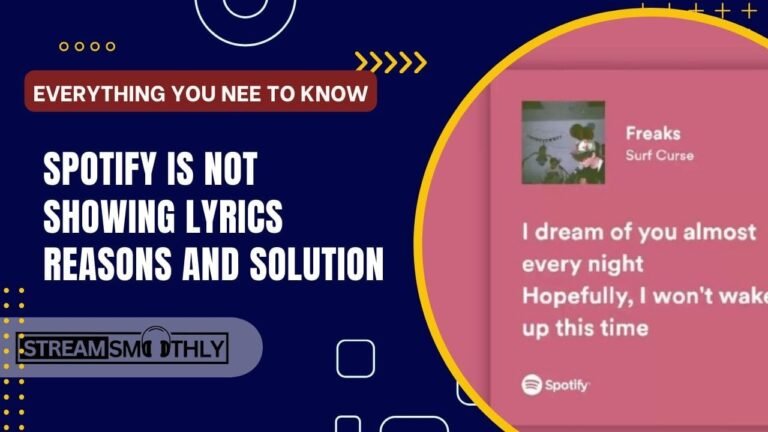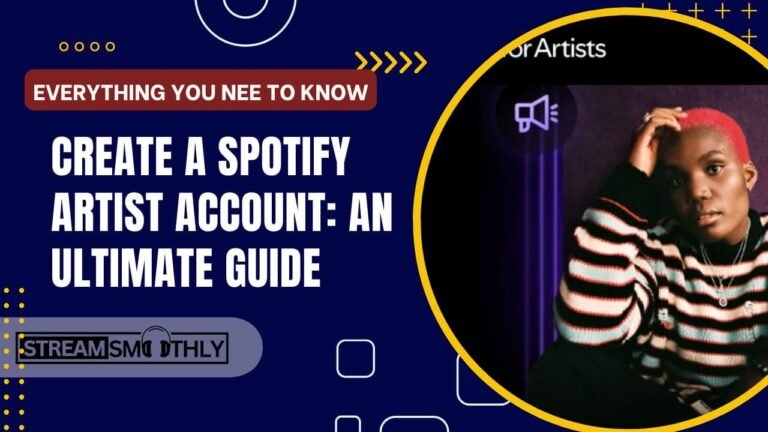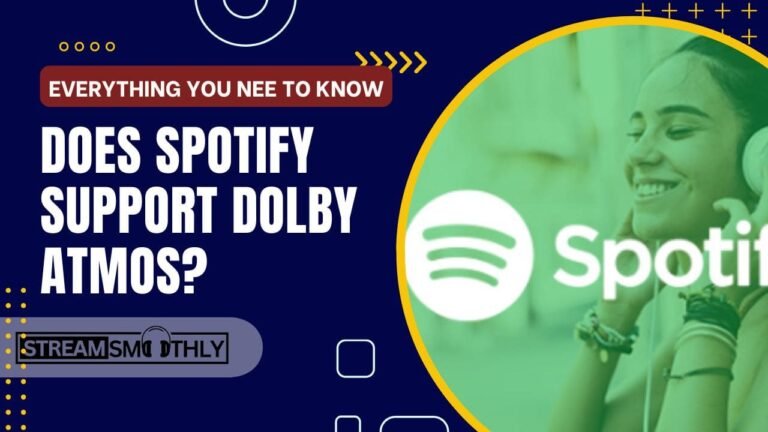How to share playlists on spotify Duo? (Phone/PC)

Like Spotify Ad less premium plans, Spotify Duo has the same features as downloading and sharing Playlists, But do you know how to share playlists on spotify Duo?
Table of Contents
ToggleYou don’t need technical knowledge to share the playlists on spotify Duo; follow the guide we provided in this article.
Share playlists on spotify Duo: Open Spotify Duo> Select PlaylistPlaylist> Click on Three Dots> Scroll down to find the Share option> Copt the link or share through any social platform.
If you still need help, we provide an image guide solution below that must help you understand. We provided solutions for both phone and PC Spotify users.
How to share playlists on spotify Duo in 2024?
As a new spotify user, it will be hard to find a share option. But after following these few steps, I bet you can do it every time yourself. Just follow the 100% working steps:
Share playlists on spotify Duo Using Phone:
1. Open your spotify Duo account on your phone,
2. Then tab on “Your Library” and select the Playlist you want to share,
3. Now tab to open the Playlist,

4. In the middle of the screen, click on “three dots,”
5. Then scroll down to the share option,
6. After clicking the share icon, you see all possible sharing methods, copy the link, or share through any social media platform.

Share playlists on spotify Duo Using a PC:
1. Open your spotify Duo account on your laptop or pc,
2. Then tab on “Your Library” from the left menu and select the Playlist you want to share,

3. In the middle of the screen, click on “three dots,”
4. Then scroll down to the share option,

5. After clicking the share icon, you see “Copy link to playlist”, copy the link or share through any social media platform.
You need to follow almost the same process to share playlists on spotify Duo. If you are still facing problems with sharing a playlist on Duo, follow the below steps; there, your app may have any issues.
What if sharing a Playlist on Spotify duo not working?
Usually, this type of issue on spotify is not visible; only some cases are found with this type of issue. You just need to follow some basic steps to solve this issue.
Re-start your device:
Most phone problems are solved after re-starting devices. In this situation, you can try it once; if the problem still needs to be solved, follow the next steps.
Update Spotify:
Using the old version of the spotify app may have any glitches, so ensure you're using an updated spotify app. If spotify has not updated yet, visit your Play Store or app store update the app, and continue to use it.
Clear Cache:
To clear the cache, visit the settings on spotify, then scroll down to find Storage. After clicking Storage, tab the clear cache.
Log out and Log in again:
Open your spotify app and tap the gear icon or settings, then scroll down below and click the Logout button. Now open again with your ID and password to use smoothly.
Reinstall Spotify:
For the best solution, uninstall the app from your device, then after a few minutes, install it again. Most of the applications will be solved automatically after reinstalling.
Contact Support:
If your problem still needs to be solved, contact the spotify support team; they will assist you more accurately. Also, you can visit the spotify community platform, where millions of active members are available to help each other.
after following these steps your problem must be solved. We tasted these steps for many spotify users, who suffer from this issue. Almost all spotify got the solution.
If you still have a problem with spotify duo regarding this, comment below; we will help you to resolve your issue.
How to share playlists on spotify Duo using Alexa?
Before going to share playlists on Spotify Duo using Alexa, you must connect them. Follow the steps to connect with each other:
- Open the Alexa app.
- Tap More, and then Settings.
- Under Alexa Preferences, select Music & Podcasts.
- Select Link New Service.
- Select Spotify and then tab enable to use,
- Then log in to your spotify account and agree with some permissions to enjoy spotify with Alexa.
After successfully connecting spotify with Alexa, you must guide Alexa to share Playlist. We already provided working steps on how to share playlists on spotify Duo. You only need to tell Alexa. For example: Say Alexa> Open the Playlist on Spotify…
If you still do not allow or have not provided all permissions, you can’t do it through your Alexa anymore.