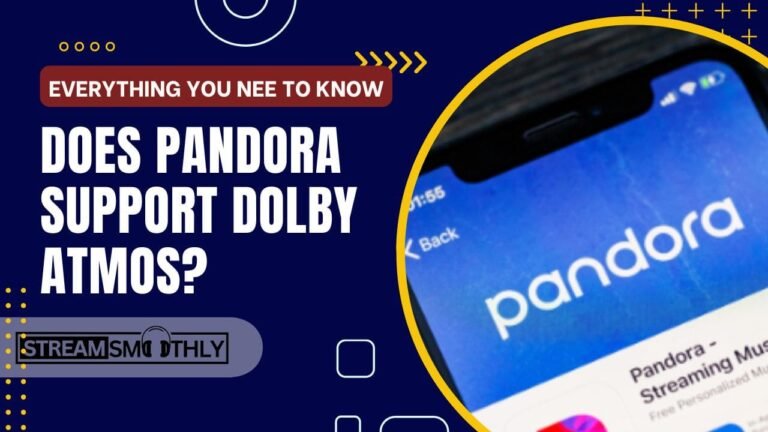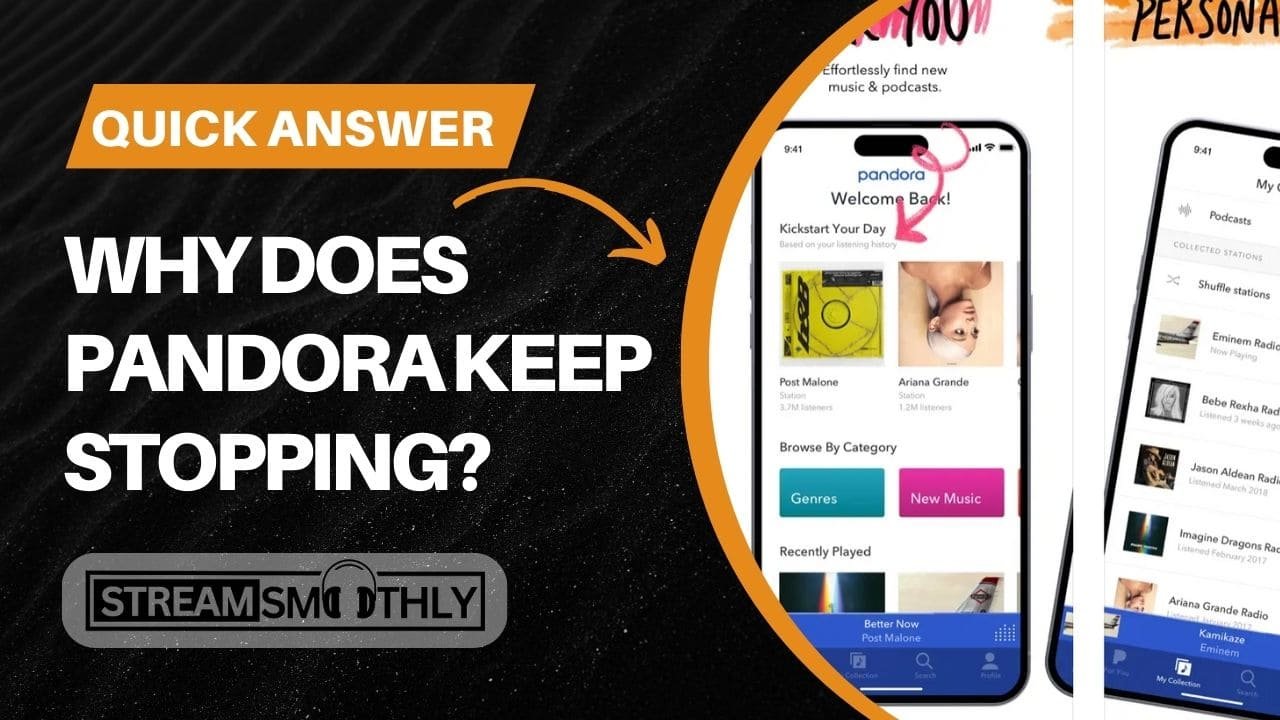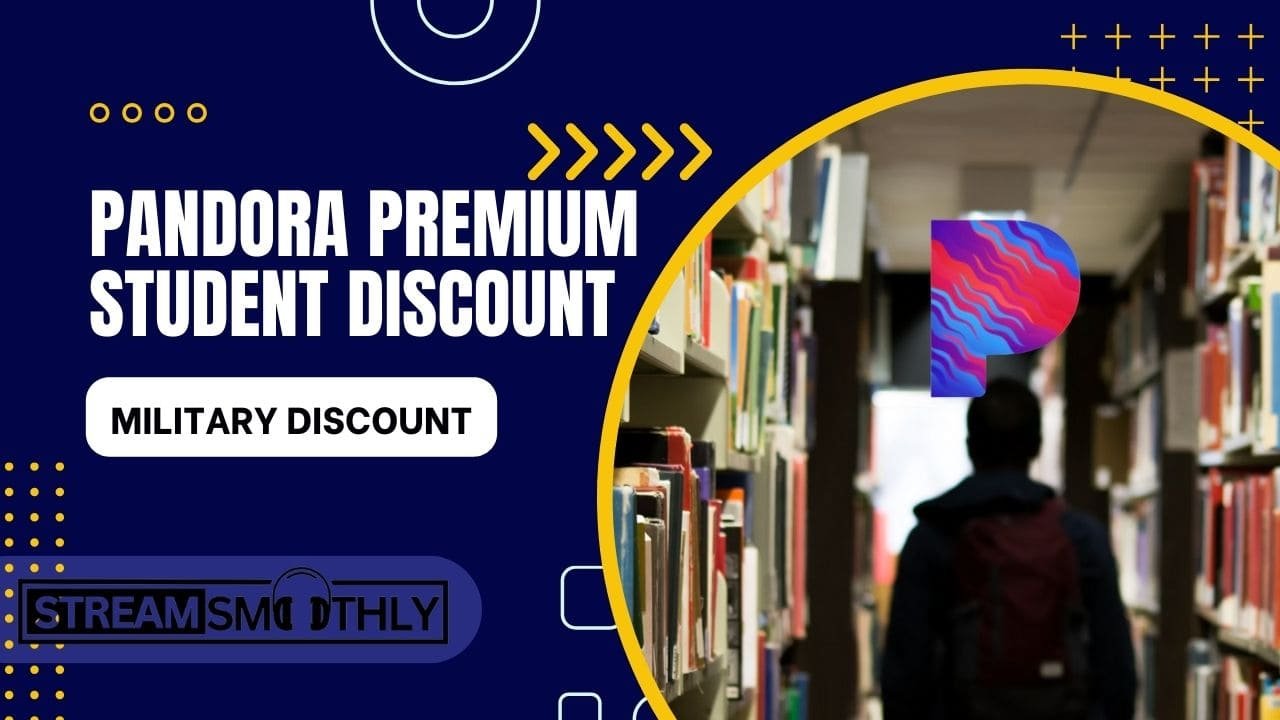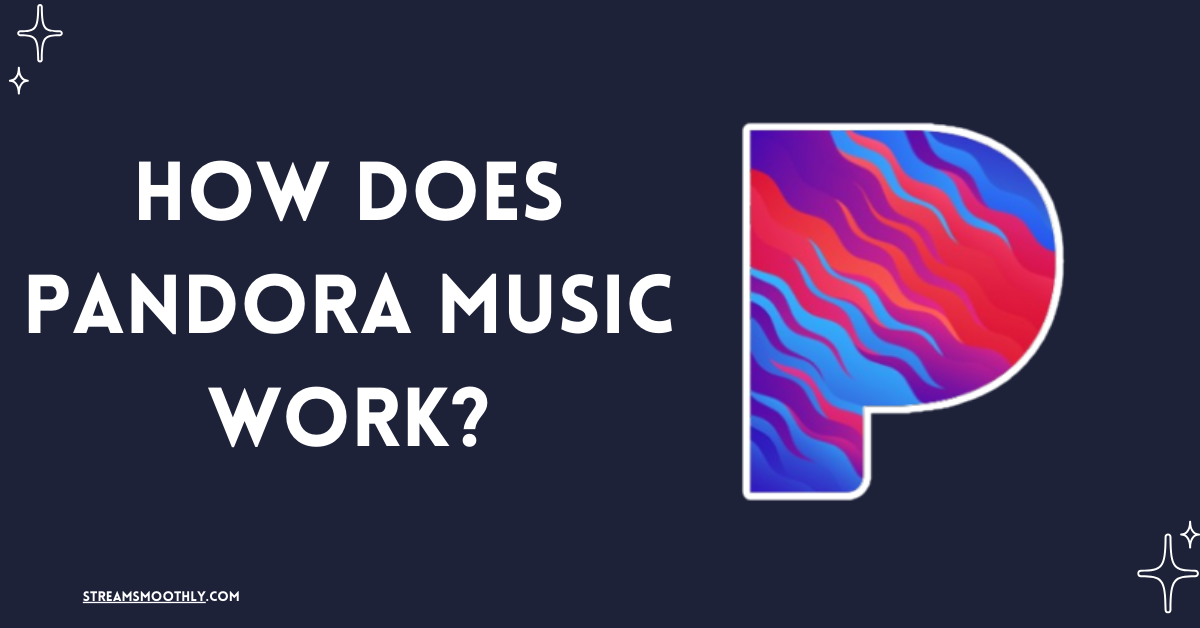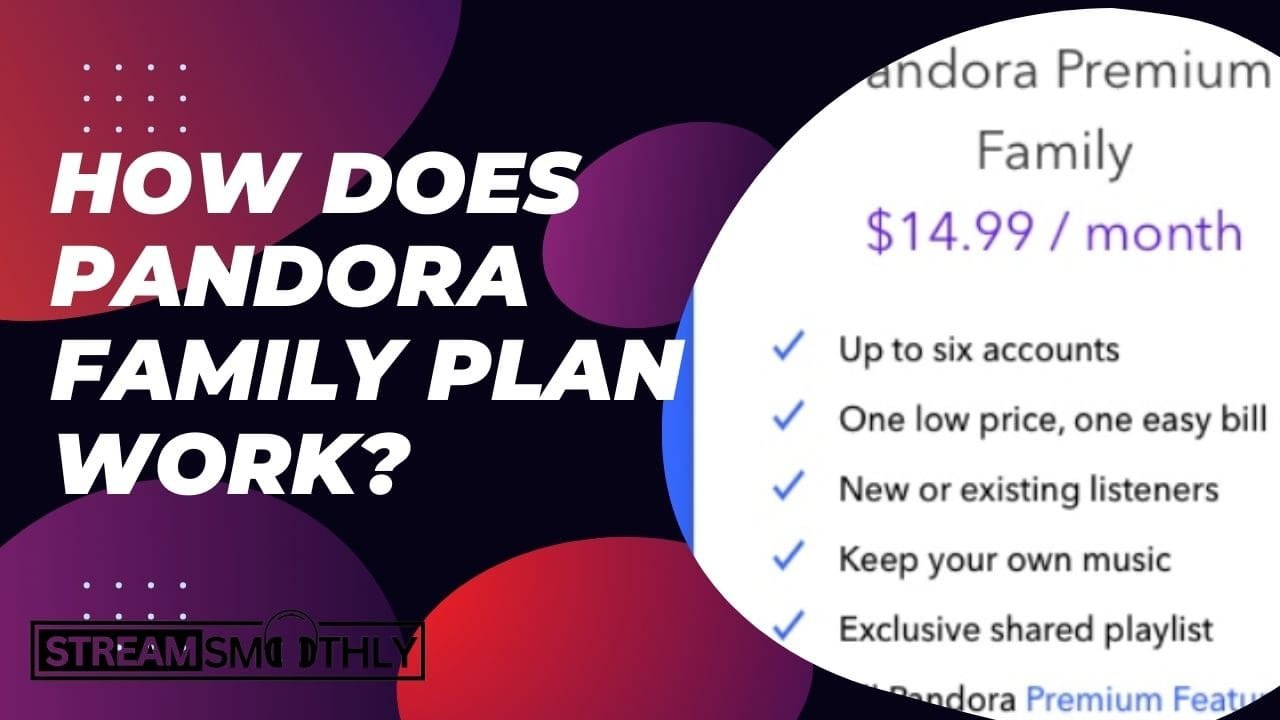Pandora App Not Working: Troubleshooting for Android Users
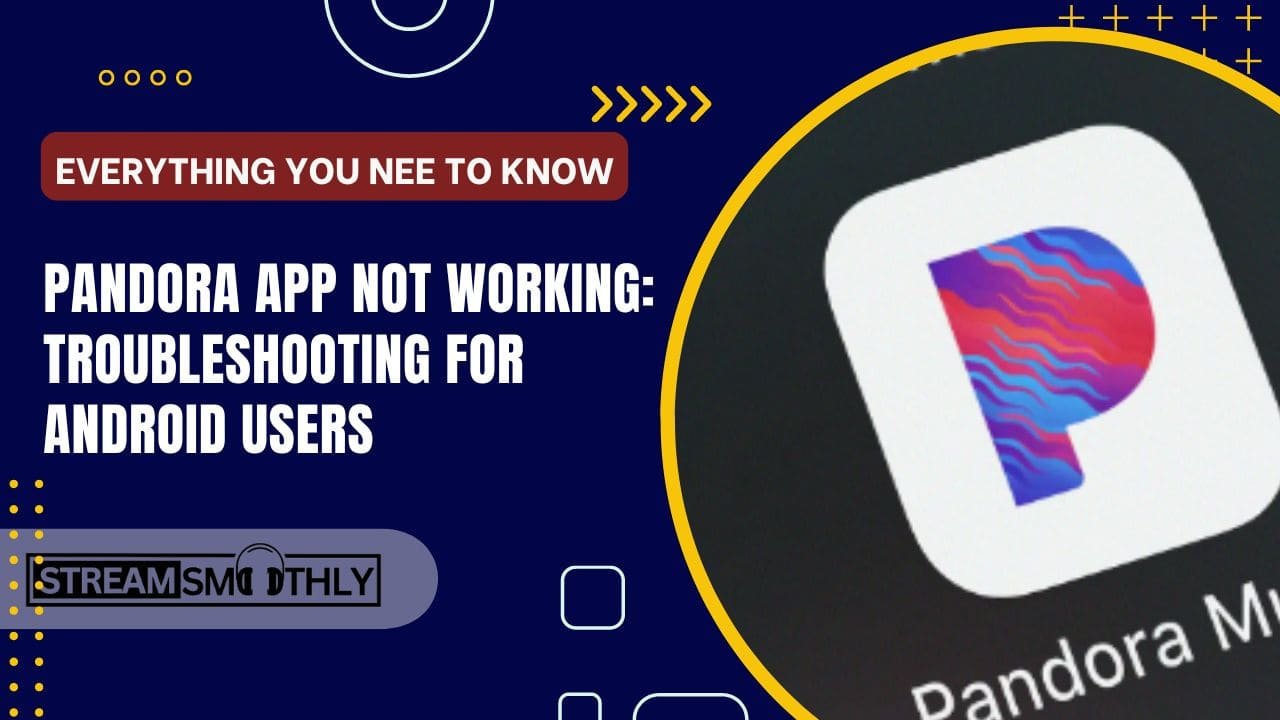
Pandora is a beloved music streaming app that allows users to create personalized radio stations, discover new artists, and enjoy their favorite songs. However, many users occasionally encounter issues with the Pandora app on their Android devices. If you’re facing problems, don’t worry!
Table of Contents
ToggleCommon Issues with the Pandora App
Understanding the potential reasons for the app’s malfunction can help you troubleshoot effectively. Here are some common issues that may cause the Pandora app to stop working:
- Network Connectivity Problems: A weak or unstable internet connection can disrupt streaming.
- Outdated App Version: An older version of Pandora might not perform optimally.
- Cache and Data Buildup: Over time, accumulated cache and data can lead to performance issues.
- Device Software Bugs: Glitches in your Android operating system may affect app functionality.
- Account-Related Issues: Problems with your Pandora account can prevent access to your music.
Fixes for the Pandora App Not Working on Android
Pandora music streaming app is known for its flawless performance, if you are stuck anywhere don’t worry. Following the guide we provided, it will be solved.
1. Check Your Internet Connection:
The first step in troubleshooting is to ensure you have a stable internet connection. Follow these tips:
- Switch Networks: If you’re using Wi-Fi, try switching to mobile data or vice versa.
- Test Connection: Open a web browser or another app to see if the internet is working.
- Restart Router: If you’re on Wi-Fi, restart your router to refresh the connection.
2. Update the Pandora App
Using an outdated version of the app can lead to compatibility issues. To update Pandora:
- Open the Google Play Store.
- Search for “Pandora.”
- If an update is available, tap Update.
3. Clear Cache and Data
Clearing the app’s cache and data can resolve many issues. Here’s how:
- Open Settings on your Android device.
- Go to Apps or Application Manager.
- Find and select Pandora.
- Tap on Storage.
- Click Clear Cache and then Clear Data.
Note* Clearing data may log you out of the app, so ensure you remember your login credentials.
4. Restart Your Device
Sometimes, a simple restart can fix temporary glitches. Press and hold the power button, then select Restart or Reboot.
5. Reinstall the Pandora App
If problems persist, uninstalling and reinstalling the app can be effective:
- Go to Settings > Apps > Pandora.
- Tap Uninstall.
- Open the Google Play Store and reinstall the app.
6. Check for Device Software Updates
Ensure your Android device is running the latest software version:
- Open Settings > System > Software Update.
- Check for updates and install if available.
7. Verify Your Account Status
Log into the Pandora website to ensure your account is active and in good standing. If there are any notifications or issues, follow the instructions provided.
8. Disable Battery Saver Mode
Battery-saver modes can restrict app functionality. If your device is in battery-saving mode, try disabling it to see if Pandora works better.
9. Adjust App Permissions
Ensure that Pandora has the necessary permissions to function correctly. Check permissions by going to:
- Settings > Apps > Pandora > Permissions.
Make sure that necessary permissions like storage, microphone, and location are enabled.
10. Check for Background Data Restrictions
If Pandora is restricted from using data in the background, it may not work properly. To adjust this:
- Open Settings > Apps > Pandora > Mobile Data.
- Ensure that “Allow background data usage” is enabled.
11. Look for Device-Specific Issues
Sometimes, device-specific issues may cause problems with the app. Check online forums or communities related to your specific Android device for any known issues with Pandora.
12. Review App-Specific Settings
Pandora may have its own settings that affect functionality. Open the app and check for any settings related to streaming quality or offline listening that may be impacting your experience.
Conclusion:
Encountering issues with the Pandora app on your Android device can be frustrating, but many common problems can be easily fixed. By checking your internet connection, updating the app, clearing cache and data, and following the other troubleshooting tips outlined above, you can restore your music streaming experience.