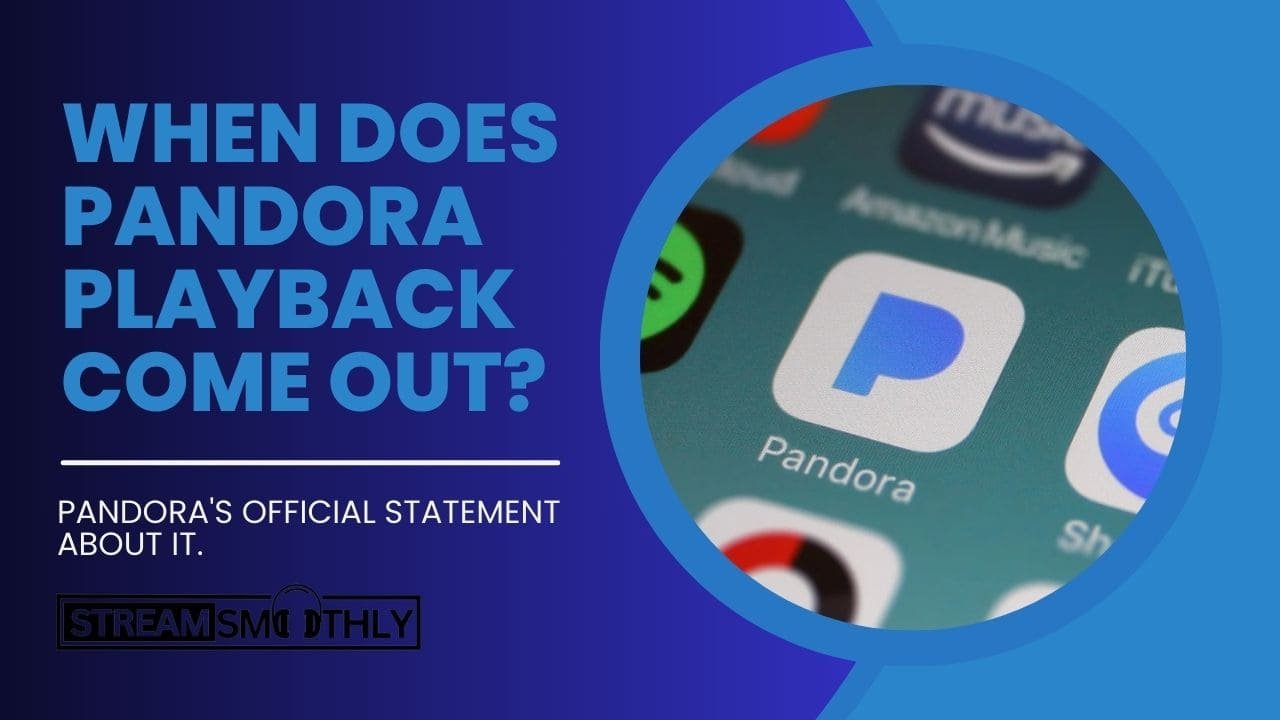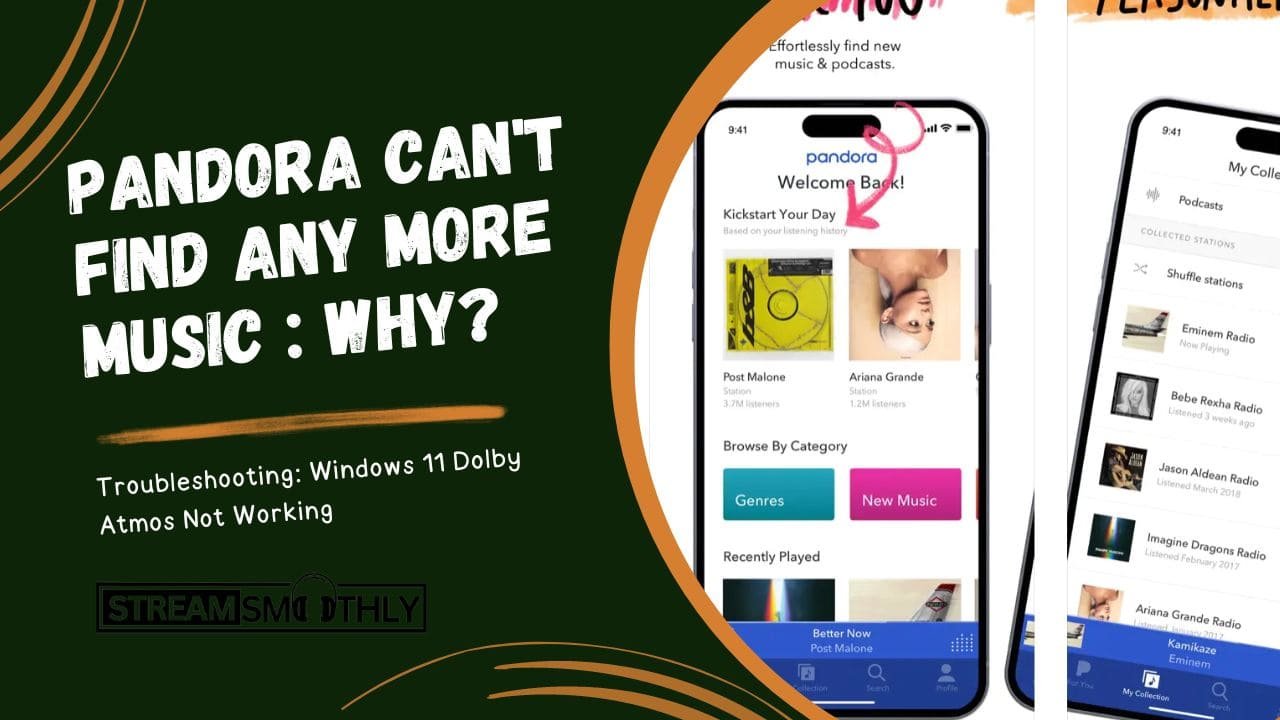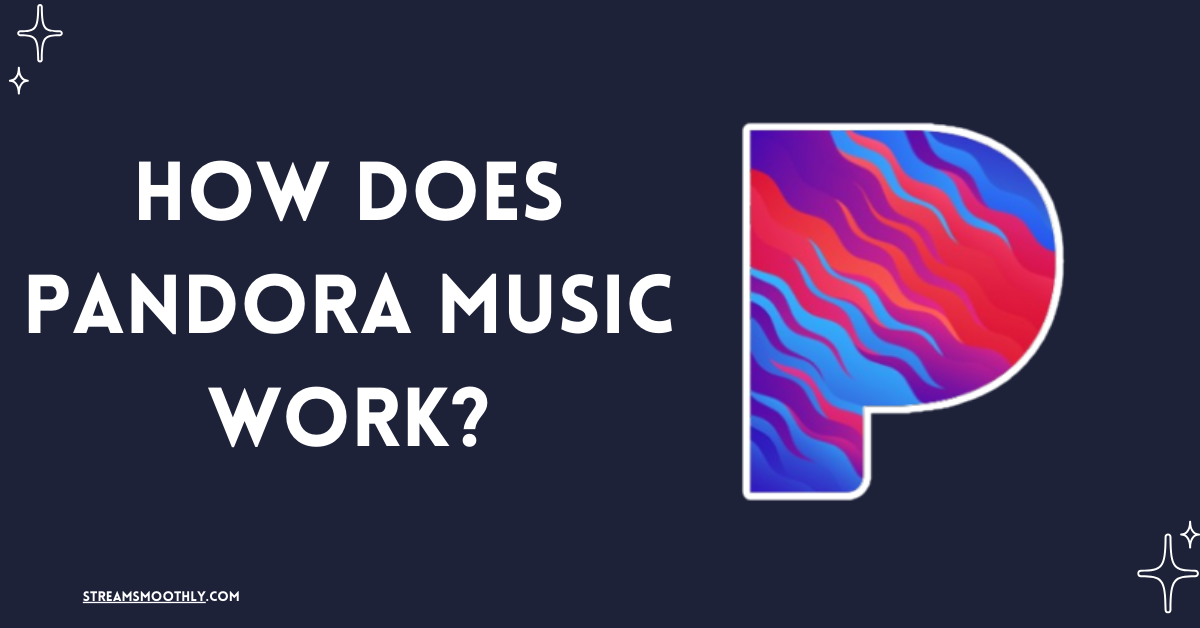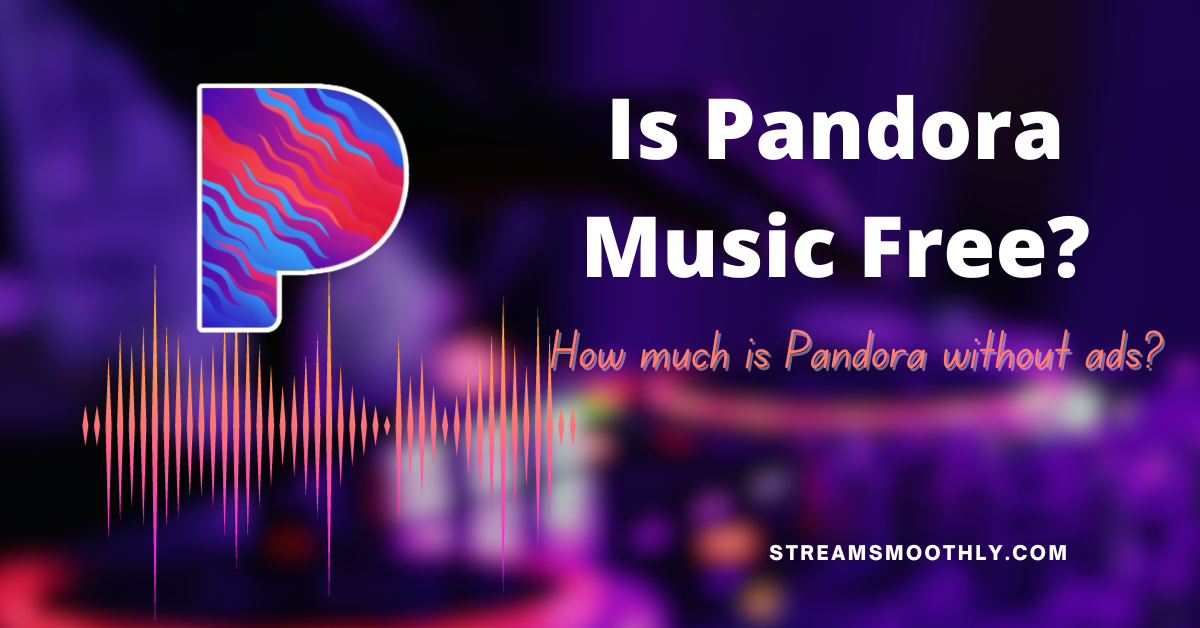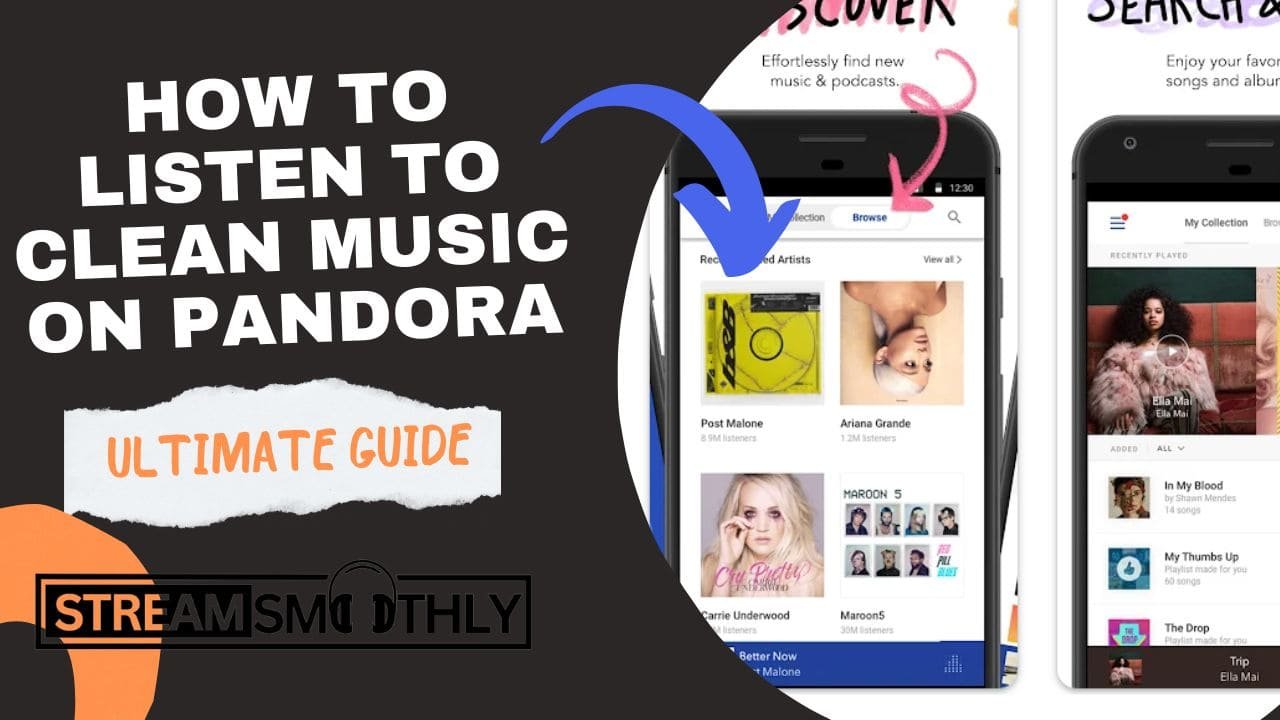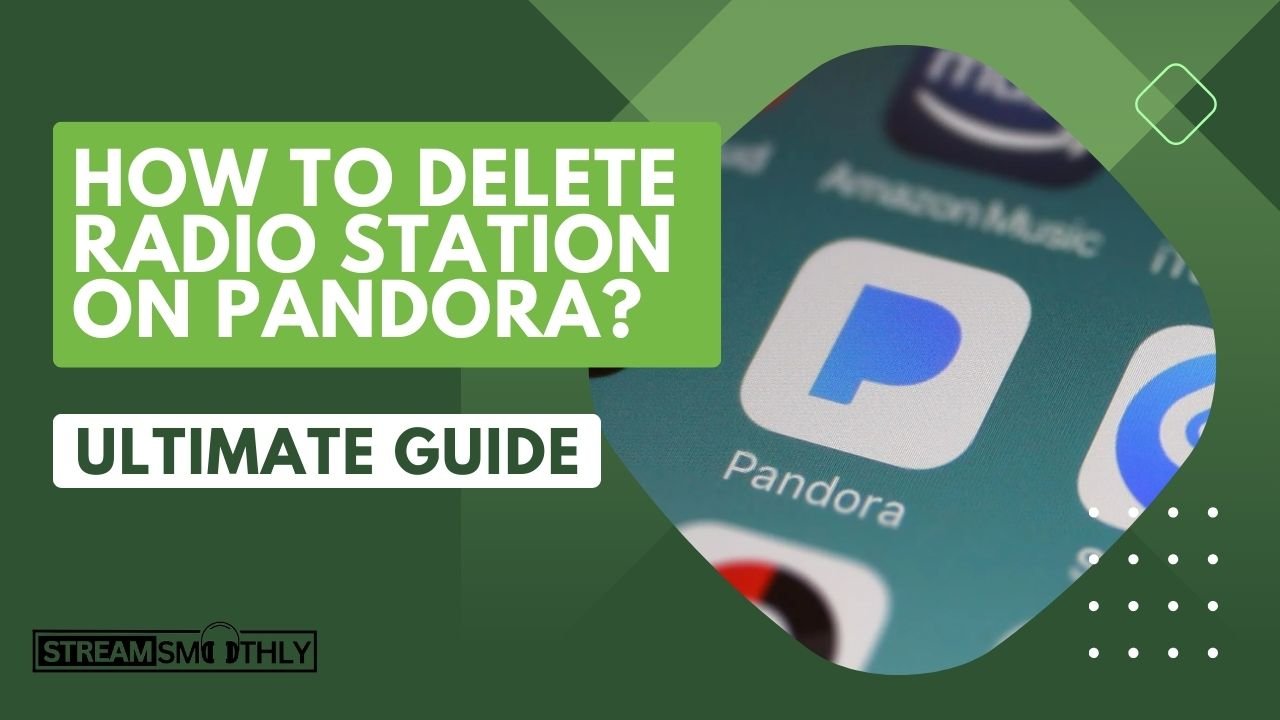Pandora Autoplay Not Working (Permanent Solution)
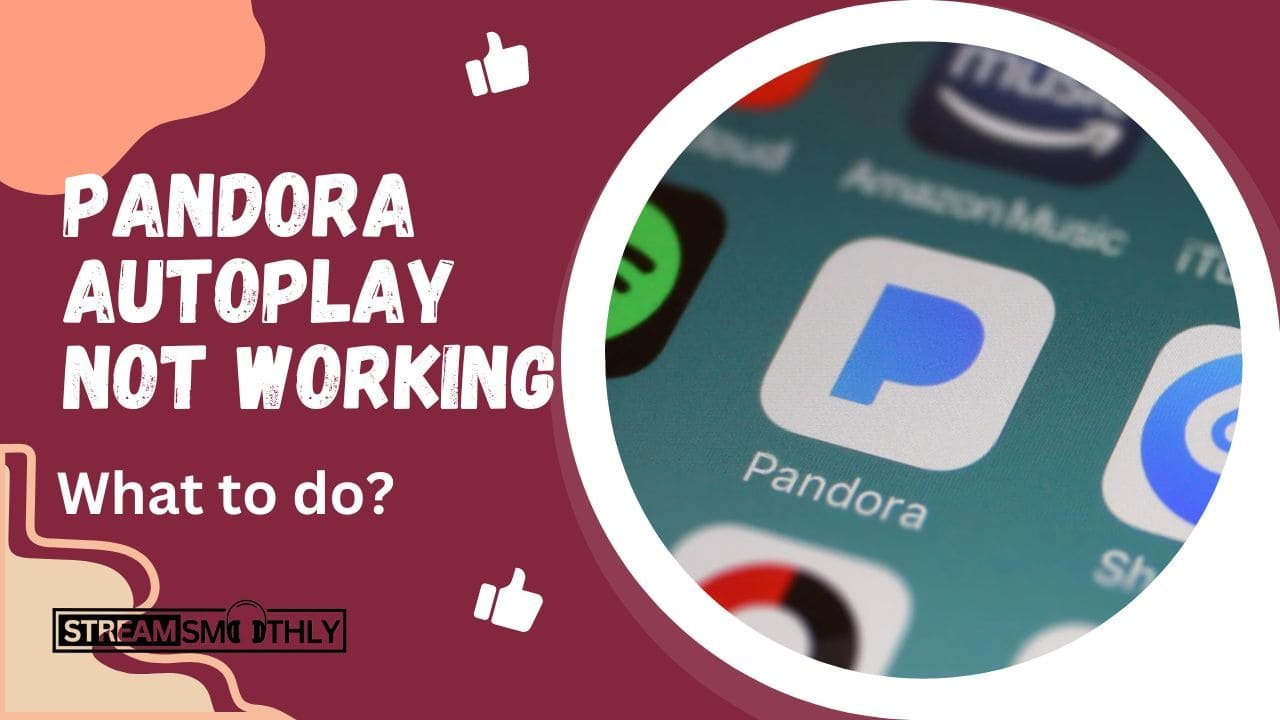
Pandora Music comes with endless features and customization. But sometimes you need to automate certain tasks so that you can listen to non-stop music without disruption and without needing to turn it on again.
Table of Contents
ToggleA few days back I was working on an office assignment where I needed distraction-free focus. I turned on my music list and started working. But when it stopped, I was irritated. I looked for ways to Autoplay Pandora so that I could sit easily and Concentrate on my project.
Instent Answer: If your Pandora autoplay not working, simply clear the cache, reinstall the app go to advanced settings, select all songs, and switch on the autoplay mode.
You can opt for the autoplay button from the advanced settings on Pandora and here is how you can fix it.
Things to Do If Pandora Autoplay Not Working
It’s easy but a little tricky. Yes, if your Pandora Autoplay is not working, simply open your playlist, select all songs, and ensure the Autoplay button is on.
But many times there are different playlists and stations you need to Autoplay, for that go to your settings, tap the advance button, and toggle on the Autoplay button.

It is an inbuilt feature for premium users and helps you listen to your favorite music stations on Pandora based on your listening history. But here is a catch, sometimes your Autoplay doesn’t work on an iPhone, or an Android or you need to keep running or stop it at any time.
Here are the key takeaways you can easily figure out.
Pandora Autoplay Not Working on iPhone
Pandora Autoplay feature is easily available to iOS users. You can simply go to your Pandora app profile, open settings, go to the advance option, and toggle on the Autoplay button. This way you can easily switch on the Autoplay feature on the Pandora app on iPhone/ iOS.
Note: You can follow the previous image, for better understanding, we’ve used an iPhone/iOS device for the image guide.
But sometimes errors occur and Pandora Autoplay stops after every song. To cater to these problems, ensure the following things.
- You are using the latest app of Pandora as the Autoplay doesn’t work in the Pandora.com web version and it is only available for Pandora premium users and family plans.
- Pandora Autoplay only works on iOS 14 or above. So check your iOS updated version, then delete the Pandora app, clear cookies, reinstall the app, and then you can turn on the Autoplay button from advanced settings.
Pandora Autoplay Not Working on Android
Pandora isn’t device-bound and works equally great on both iOS and Android. But still, if you’re not able to run Autoplay on your Android phone, here is the checklist that can help you troubleshoot your Autoplay on Android.
- Check your internet connection and make sure it’s working as Autoplay doesn’t work offline.
- Make sure you have a premium account.
- Check your Android version and ensure it is the latest one.
- Check your Pandora app and run its updated version. If it is outdated, you may have disruption.
- After checking your internet connection, upgraded Android version, and app, go to your settings, choose an advanced option, and turn on the autoplay button
Still, if you get any problems with your Autoplay on Android, let us know in the comment section or contact Pandora for help.
How to Keep Pandora Working in the Background of Android?
If you want to run Pandora in the background, it’s simple and easy. All you need is to allow your device to let background apps run and use the battery.
For this, simply go to your Pandora app, go to settings, choose advanced options, and allow the battery to use background apps while running.
Pandora App Icon>Advance Option>Battery>App can use the battery in Background.
This simple step will help your Pandora app run in the background.
How do I get Pandora to keep working?
If you allow Pandora to run in the background, it works smoothly. However, if it doesn’t, it means your phone is simply stuck or doesn’t have a clear cache. For this, you need to delete the app, reinstall it, and then take your settings according to your needs.
How do I get Pandora to keep working automatically on Chrome?
If your Pandora Autoplay does not work in Chrome, you need to switch it on manually. In the new version of Chrome, there is a built-in feature that stops autoplay and sounds for other websites and apps. So just go to your browser’s settings, and switch on the Autoplay, once you do it, Chrome will understand your preferences and will let Pandora play in the background onwards.
Conclusion:
If Pandora Autoplay is not working on your devices, run a few checks of app settings, background app settings, and power saving mode. Allow any app settings to run in the background, turn off power saving mode, and then re-install your Pandora App.
Once you are done, select your playlist in the advanced option of your app and allow the autoplay option. Your Pandora will start running automatically without disturbing your focus.
Frequently Asked Questions
1. How do I fix Pandora not working?
If Pandora isn’t working on your device, check for its latest version, update your phone, and reinstall the app.
2. Can Pandora play continuously?
Yes, the Autoplay feature can help you allow your Pandora to run continuously.
3. How long will Pandora play before stopping?
If you play music on Pandora and don’t interact with it, it will keep playing for one hour until it stops.
4. How do I stop Pandora from automatically stopping?
Firstly you need to turn on the autoplay mode on your iPhone, iOS, or Android devices. If it still stops it means you have certain corrupt files in your cookies. So simply clear the app’s data, eliminating any corrupt files in it.
You can also disable power saving mode as it stops the Apps running in the background. By doing these following steps you can continue running your apps in the background.