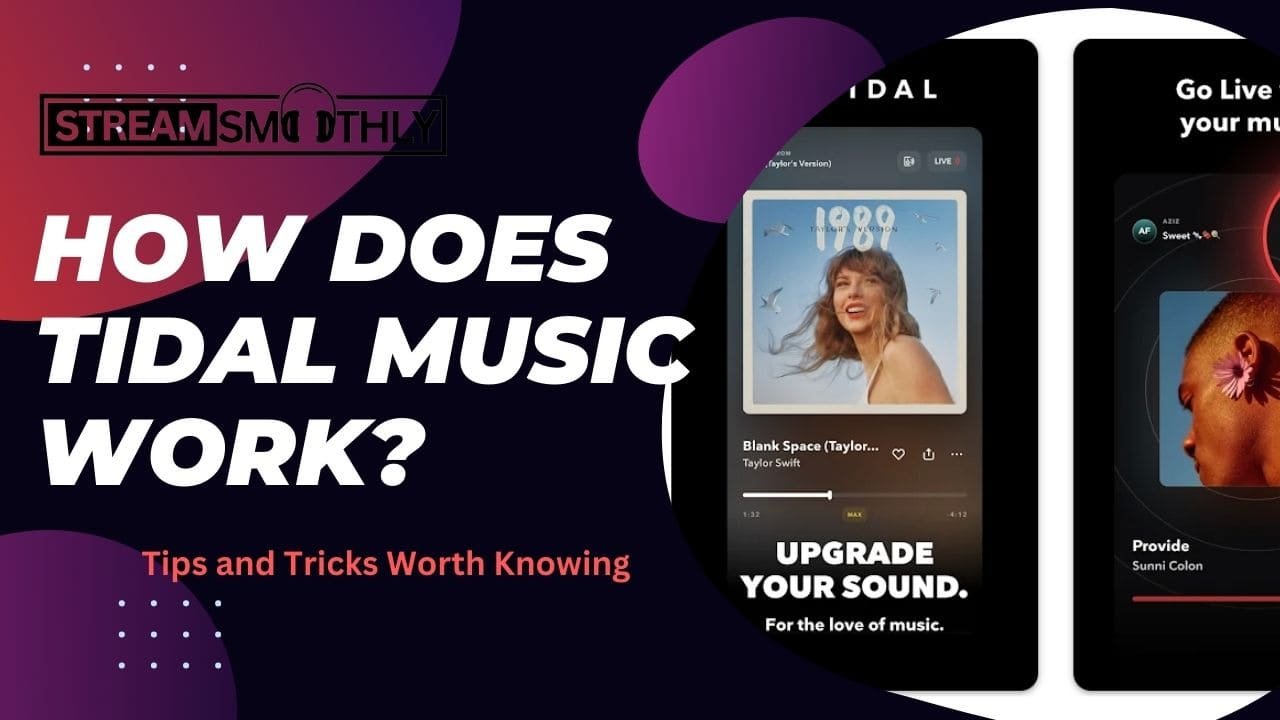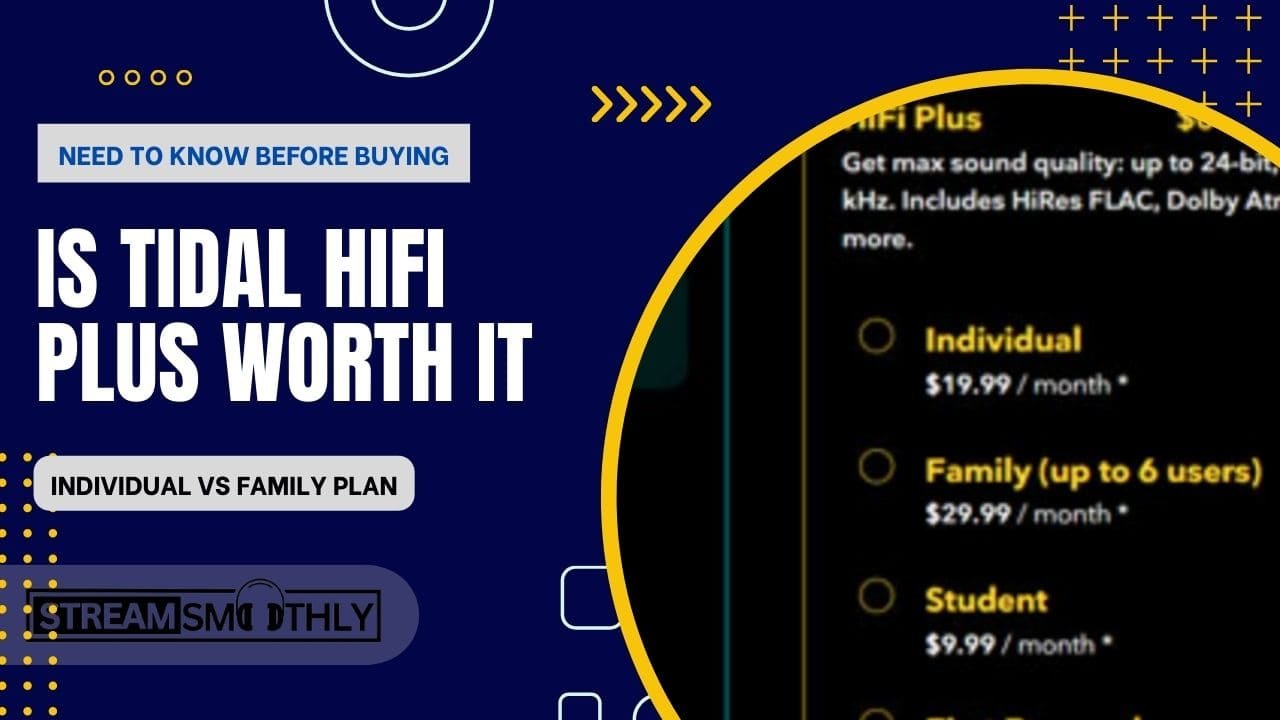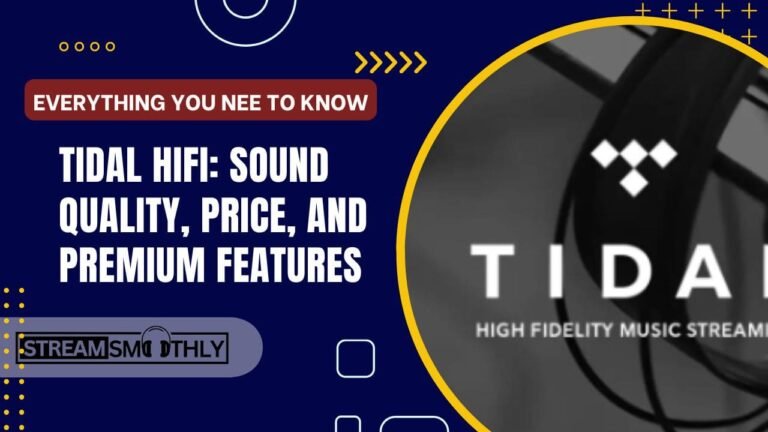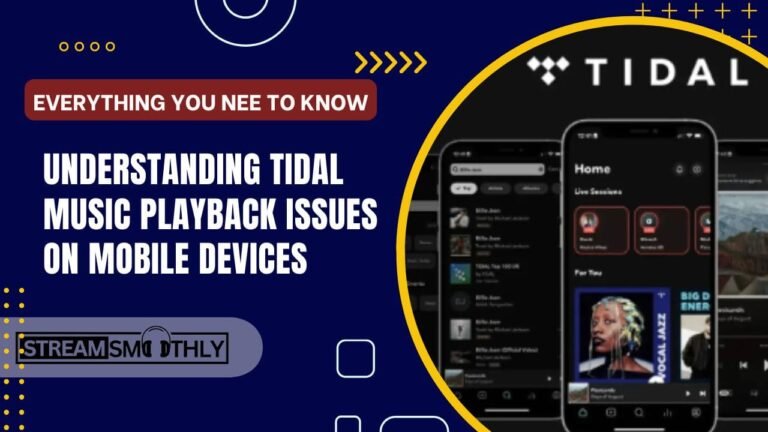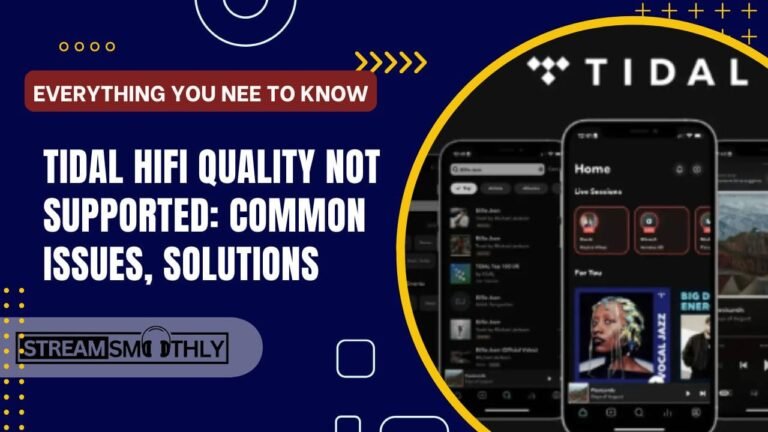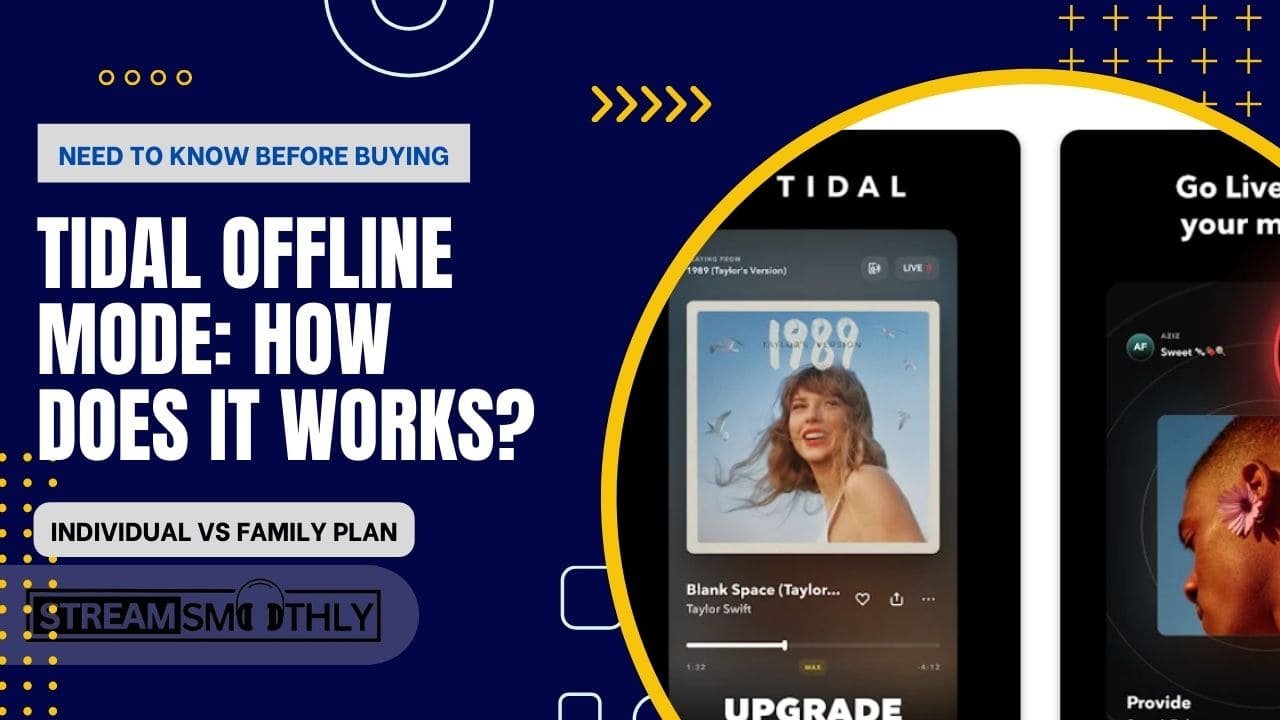Tidal Keeps Stopping- Possible Reasons And How to Fix
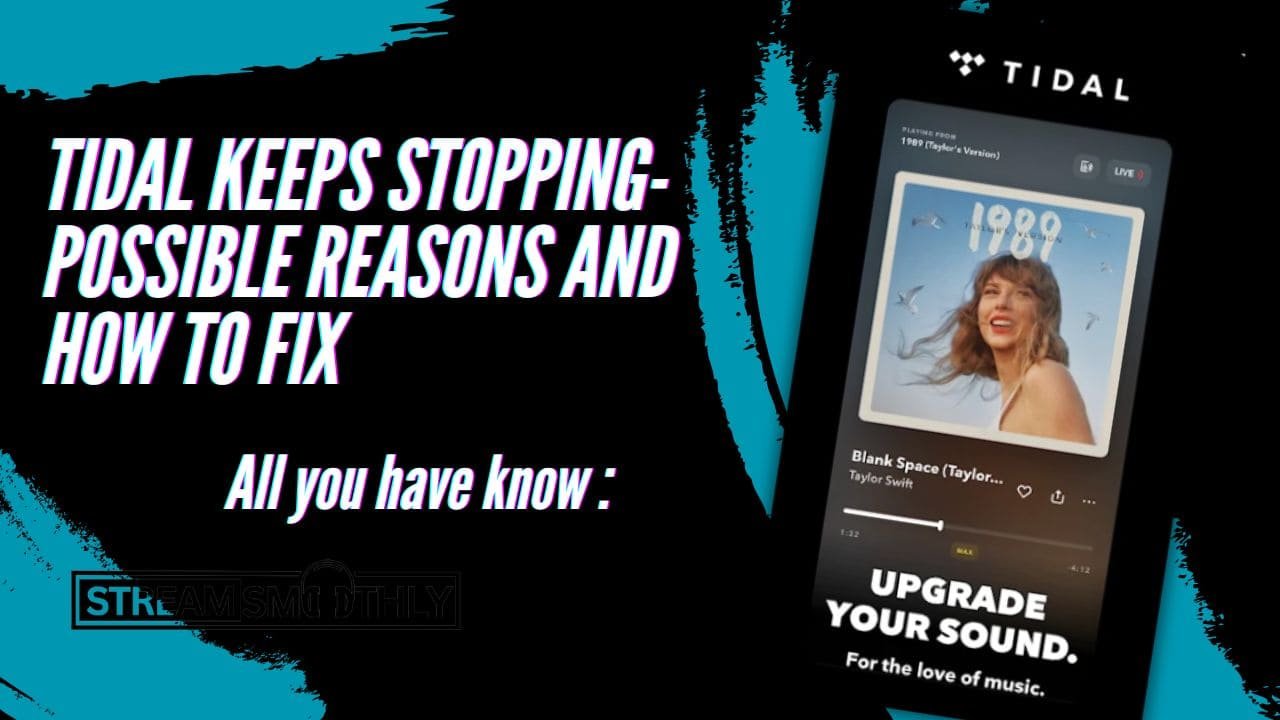
Tidal is a popular music streaming app known for its high audio quality, vast library of songs, and exclusive content from renowned artists. Although this music app is enjoyed by many users, it also has some flaws. Many users have experienced a constant issue that is; the playback interruption of Tidal’s audio content.
Table of Contents
ToggleLast week, I faced the same issue and found ways to fix it. This issue can be fixed by checking if your App is working in the latest version and by disabling the battery saver or lower power mode.
Solution of Tidal Keep Stopping
Tidal keeps stopping issues often due to your app being on the battery saver or lower power mode or due to having a weak internet connection. For a better solution check you’re using an updated version and clear the app cache.
But before you are capable of resolving this problem, it is important to understand the reasons behind Tidal’s audio interruptions. So let’s discuss the accurate steps you can follow to fix this issue rather efficiently.
Why does Tidal Keep Stopping? Finding The Reson
If you experience the continuous stopping of tidal, there could be some potential reasons behind it:
Weak Internet Connection:
You might experience Tidal troubleshooting problems due to a weak internet connection. If your internet connection is weak not a single app will work smoothly. So, make sure that your internet connection is stable and sufficient to handle music streaming. You can try restarting your router and modem to refresh the connection.
Outdated Tidal App:
If your tidal app is outdated, you may face the issue of continuous music stopping. Try checking for the app updates in the App Store (iOS) or Google Play Store (Android). Install any available updates to make sure that you are running the latest version of the Tidal app, which may contain bug fixes and performance improvements.
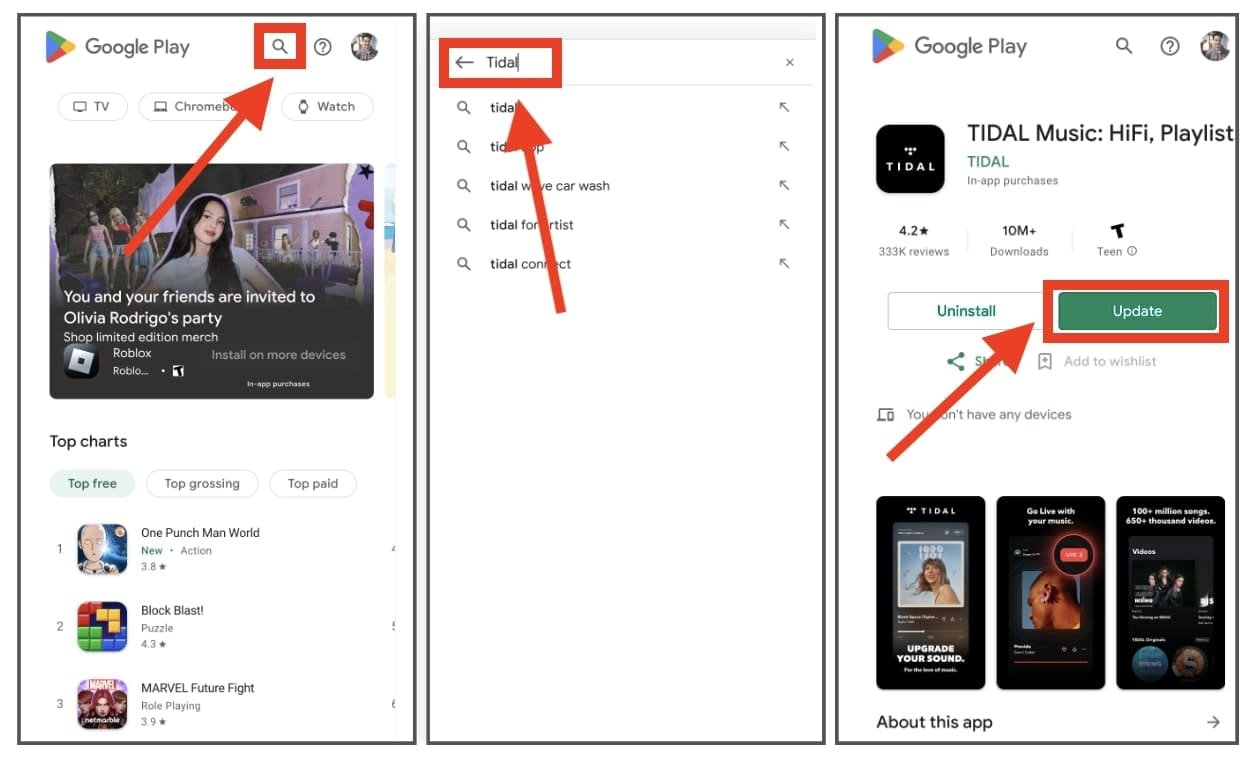
If you’re using an outdated Tidal App, update right now using Playstore or App Store.
Restart Your Device:
Sometimes, simply restarting your device can resolve temporary glitches and restore proper functionality to the Tidal app.
Clear App Cache and Data:
Another reason could be excessive cache and data. To clear the cache and data go to the Tidal app settings which you can find in the device's settings menu. From there clear the app's cache and data. This can help resolve issues related to corrupted or outdated app data that might be causing playback interruptions.
Restricted Background Activity:
If your phone has restricted background activity, you may face restrictions using some apps. This could be the reason your Tidal playback stops.
Tidal Stops Playing When The Screen Is Off on Android
To resolve the issue of Tidal stopping playback when the screen is off, you can try the following solutions:
- Adjust Battery Optimization Settings: On your device, head to your phone’s settings for battery optimization. Disable battery optimization for the Tidal app to allow it to run in the background without interruption when the screen is off.
- Enable Background App Activity: Check the app settings on your device and make sure that Tidal is allowed to run in the background and maintain its activity even when the screen is off.
- Disable Battery Saver Mode: If your Android device has a battery saver mode, try disabling it to allow Tidal to continue playing music in the background without restrictions caused by the battery saver settings.
- Force Stop Tidal App: Forcing stop the Tidal app often fixes the issue. Go to your phone’s settings and tap on Apps. Navigate Tidal and tap on Force Stop.
- Update Tidal App: You might be facing the audio-stopping issue when the screen is off due to using an old version of the app. Go to the Play Store and search Tidal. If any update is available, tap on it to install new updates on your devices, to fix performance and bugs.
- Clear Cache: Clearing the app cache fixes many problems. Go to settings, locate Tidal, and from there clear the app cache.
- Reinstall and Uninstall Tidal App: Simple steps such as uninstalling and reinstalling the Tidal app can fix the playback-stopping issue. Go to your device’s settings, and tap on apps. Locate Tidal and tap on uninstall. Once uninstalled, go to your Google Play Store, search Tidal, and tap in install.
Tidal Stops Playing When The Screen Is Off on iPhone
iPhone users also encounter the issue of tidal audio keep stopping when the iPhone screen is locked. Follow the steps below to fix the issue:
- Background App Refresh Settings: Allow the Tidal app to continue running in the background and maintain audio playback when the screen is off. Open the Settings app on your iPhone and navigate to “General” and then “Background App Refresh.” Make sure that Background App Refresh is enabled for Tidal.
- Disable Low Power Mode: If your iPhone is in Low Power Mode, Tidal’s background activity may be restricted. Disable Low Power Mode by going to Settings. For there tap on Battery and toggle off the Low Power Mode option.
- Use of Airplane Mode: For some iPhone users enabling Airplane Mode and then reactivating Wi-Fi helps fix the Tidal playback issue when the screen is off. Access the Control Center or Settings to enable Airplane Mode, then disable it and re-establish the Wi-Fi connection.
- Background App Activity: Make sure that Tidal is allowed to run in the background. You can check this in the app settings in the iPhone’s settings menu. If it is disabled, you can simply enable background app activity for Tidal to make sure that audio playback continues when the screen is off.
- Update Tidal App and iOS: App and system updates may contain bug fixes and optimizations that can resolve issues related to background activity and audio playback interruptions. Ensure that you are using the latest version of the Tidal app and that your iPhone is running the most recent iOS version available.
- Clear Tidal App Cache: If Tidal music only plays when the app is open and does not maintain playback when the screen is off, clearing the app’s cache may help resolve any background activity issues. Go to iPhone settings navigate to the Tidal app, tap on it, and clear the app’s cache if available.
- Uninstall and Reinstall the Tidal App: If none of the steps work and you are still facing the Tidal only playing when the app is open issue then try reinstalling the app. Press and hold on to the Tidal app icon on your home screen and tap on uninstall. Go to the App Store search for the Tidal app and reinstall it.
Conclusion:
By trying these solutions, you can address the issue of Tidal stopping playback when the screen is off and enjoy uninterrupted music listening even when your device’s screen is not active.
Remember to stay updated with the latest app versions and maintain a strong internet connection for optimal performance. If the issues still aren’t resolved, you can try contacting support from Tidal’s customer service team to find the solution to your problem.
Also you can visit the home page of streamsmoothly.com to gather more knowledge about streaming apps.
Frequently Asked Questions
Why does Tidal stop playing when the screen is off?
Tidal stopping playback when the screen is off is likely due to power-saving features that are active on the device’s operating system. When the screen turns off, many devices automatically limit apps to run in the background to save battery life. This can often include pausing music playback from apps like Tidal.
Why does Tidal only play when the app is open?
Tidal only plays when the app is open because of background app restrictions set by your device’s operating system. When you switch to another app or lock your device, the system can pause or stop the background app which includes music playback.
How to fix the tidal playback-stopping issue on your device?
To fix the tidal playback-stopping issue on your device, check your internet connection, clear the app cache, disable battery saver or low power mode, update the tidal app, or uninstall then reinstall the app.