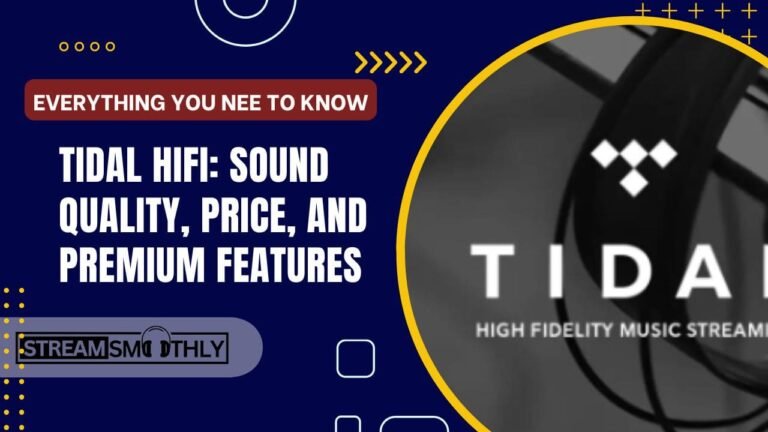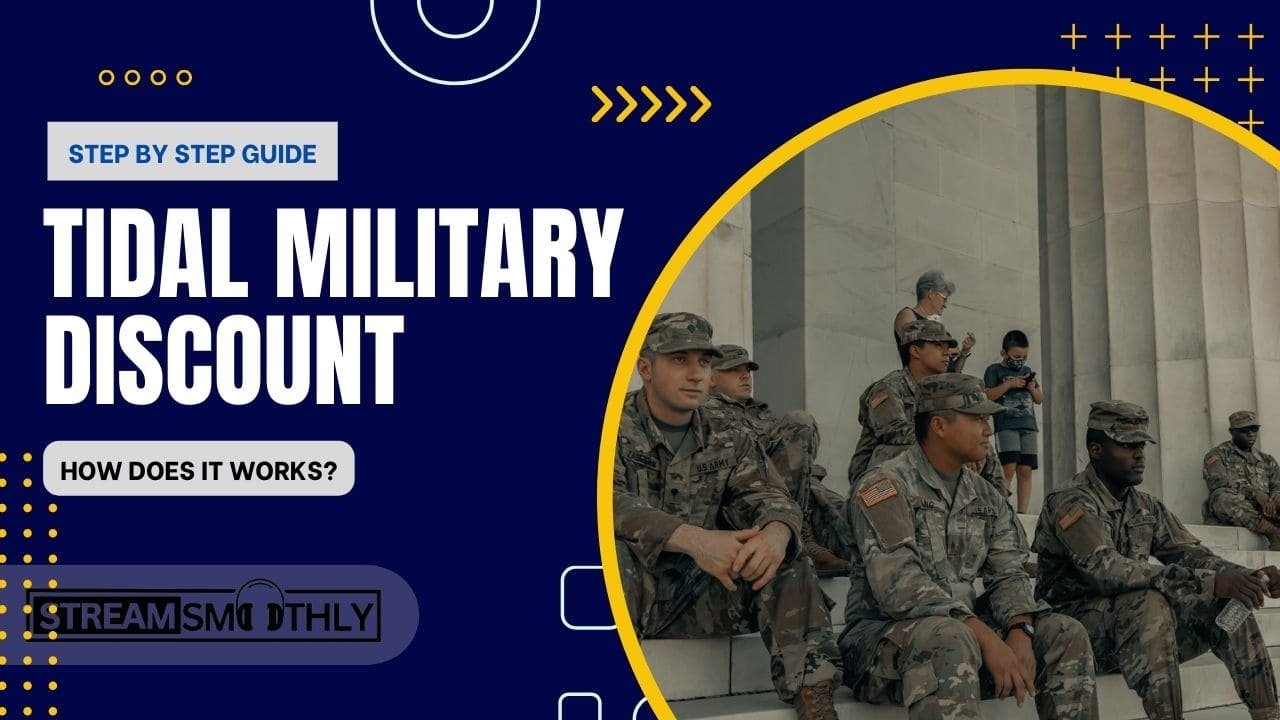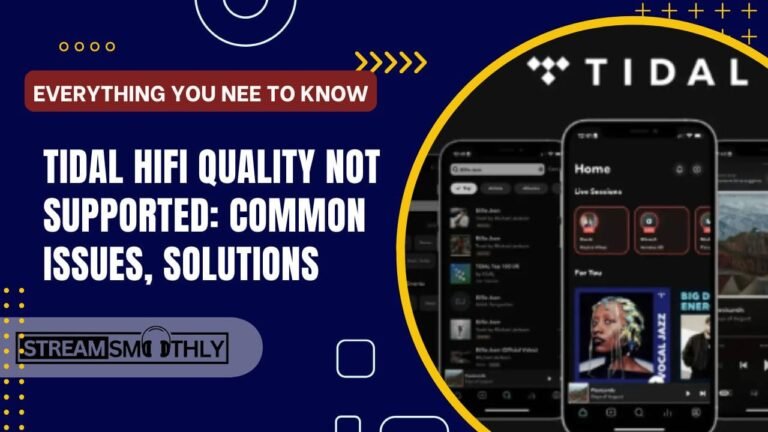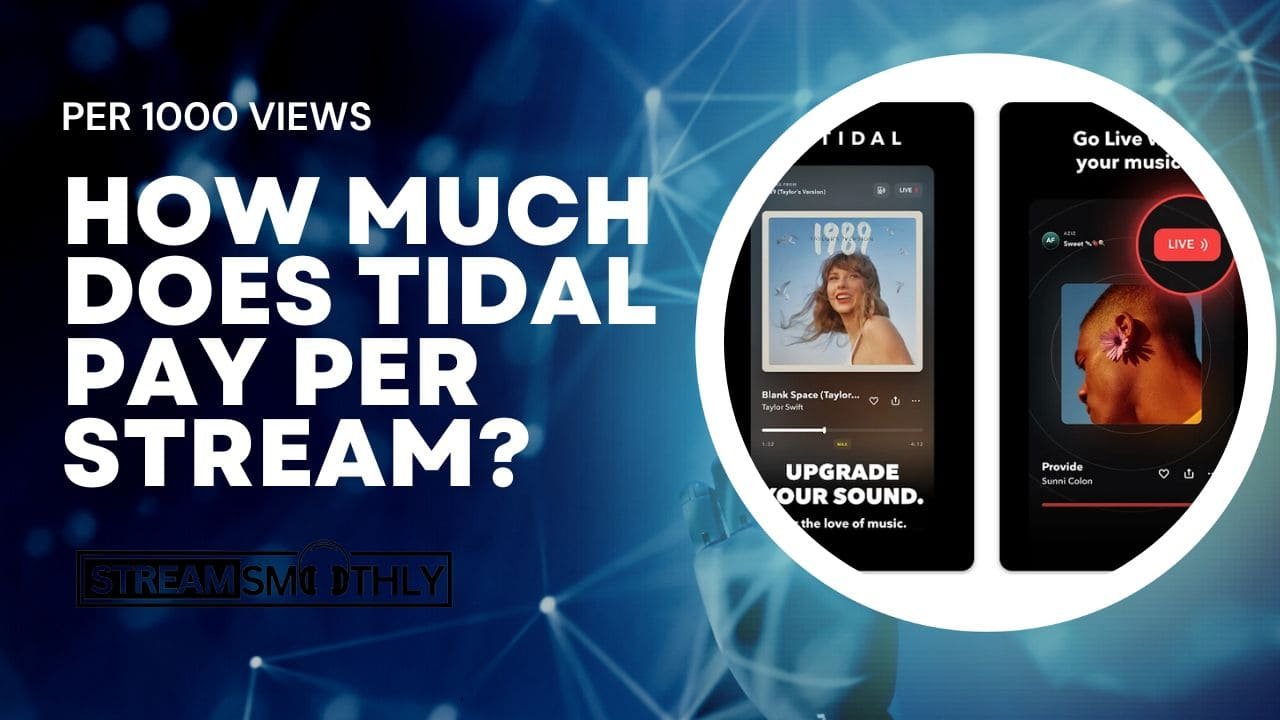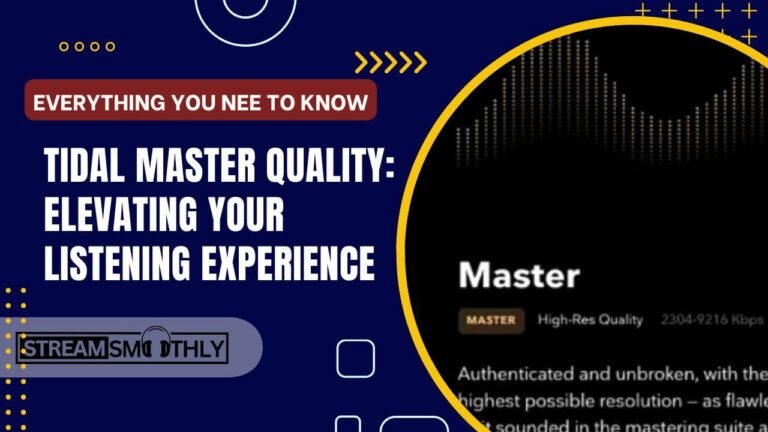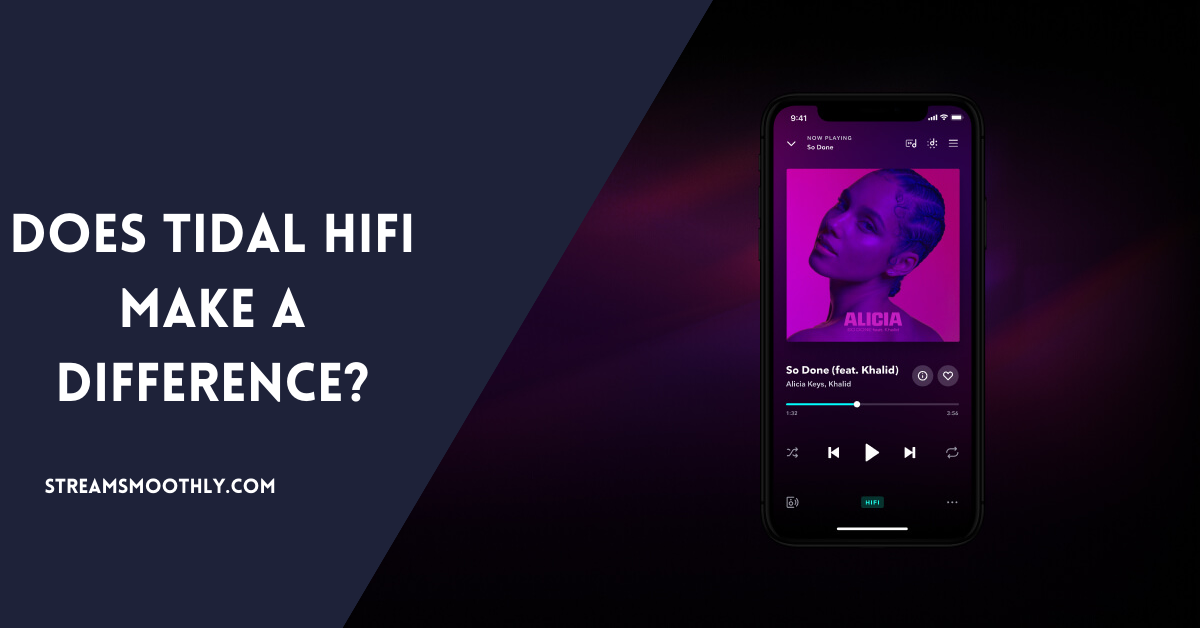Understanding Tidal Music Playback Issues on Mobile Devices

Tidal is a popular music streaming service known for its high-fidelity audio quality and extensive library of tracks, albums, and playlists. This can be frustrating, especially for those who enjoy listening to music during journey, workouts.
Table of Contents
ToggleWhy Tidal Stops Playing When the Screen Locks
1. Battery Optimization Settings
Modern smartphones are designed to conserve battery life, especially when the screen is off. Most operating systems have built-in battery optimization features that can limit background activity for apps. Tidal, like many other music streaming services, may be affected by these settings.
Solution: Check your device’s battery optimization settings. For Android users, go to Settings > Battery > Battery Optimization. Find Tidal in the list and select “Don’t optimize” to allow the app to run in the background without restrictions. For iPhone users, navigate to Settings > Battery and ensure that Low Power Mode is turned off while using Tidal.
2. App Permissions
Certain permissions must be granted for apps to function correctly. If Tidal doesn’t have the necessary permissions, it may stop playing music when the screen is off.
Solution: Ensure Tidal has all required permissions. On Android, head to Settings > Apps > Tidal > Permissions, and grant all necessary permissions. For iOS, go to Settings > Tidal and check the permissions granted to the app.
3. Network Connectivity Issues
Tidal relies on a stable internet connection to stream music. If your phone locks and the connection drops—due to Wi-Fi turning off or mobile data being restricted—music playback will stop.
Solution: Ensure that your device remains connected to the internet when locked. For Android, you can adjust settings to keep Wi-Fi active during sleep. Go to Settings > Wi-Fi > Advanced > Keep Wi-Fi on during sleep, and select “Always.” For iOS, ensure that background app refresh is enabled under Settings > General > Background App Refresh.
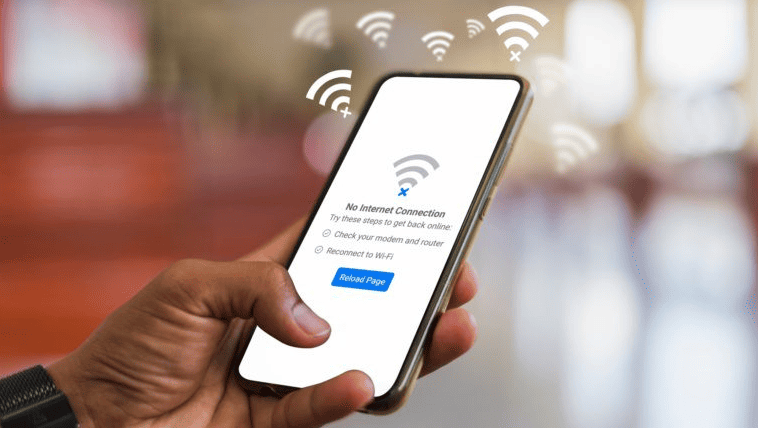
4. Tidal App Settings
Within the Tidal app itself, there might be settings that impact playback when the screen is off. Some users may accidentally enable features that restrict background playback.
Solution: Open Tidal and navigate to Settings. Look for any options related to background playback or screen timeouts, and ensure they are set to allow uninterrupted listening.
5. Outdated App Version
Using an outdated version of Tidal may cause compatibility issues, leading to playback interruptions. Developers frequently update apps to fix bugs and improve performance.
Solution: Ensure that you are using the latest version of Tidal. Visit the Google Play Store or Apple App Store, search for Tidal, and check if an update is available.
6. Device-Specific Issues
Some issues may stem from specific devices or operating system versions. For instance, certain Android manufacturers have more aggressive power management settings that can affect app behavior.
Solution: Check online forums or support pages for your specific device model to see if other users have reported similar issues and found solutions. If necessary, reach out to Tidal’s support team for assistance tailored to your device.
General Troubleshooting Steps for Tidal
When faced with playback issues on Tidal, it’s helpful to follow a systematic troubleshooting approach:
- Restart the App: Close Tidal completely and reopen it to see if the problem persists.
- Reboot Your Device: Sometimes, a simple restart can resolve unexpected behavior.
- Reinstall Tidal: Uninstall the app and then reinstall it to clear any corrupted files.
- Check for System Updates: Ensure your operating system is up to date, as updates can fix bugs that affect app performance.
- Contact Tidal Support: If you’ve tried everything and the issue remains, reach out to Tidal’s customer support for further assistance.
Tips for a Better Tidal Experience
To ensure smooth playback and an enhanced listening experience on Tidal, consider the following tips:
- Download Music for Offline Listening: If you often experience interruptions, download your favorite tracks or playlists for offline listening. This way, you can enjoy your music without worrying about connectivity issues.
- Use Wi-Fi When Possible: Streaming music can consume a significant amount of data. When available, connect to Wi-Fi to enjoy seamless playback without using up your mobile data.
- Customize Audio Quality Settings: Depending on your data plan and listening environment, adjusting the audio quality in Tidal can improve performance. Lower settings may help reduce buffering and playback interruptions, especially in areas with weak signal.
- Create Playlists: Curating playlists ahead of time can enhance your listening experience. This way, you can enjoy continuous music without needing to interact with your device frequently.
- Stay Updated on Tidal Features: Tidal often rolls out new features and improvements. Keeping abreast of these updates can help you leverage the app’s full potential.
Conclusion:
Experiencing interruptions with Tidal music playback when your phone locks can be frustrating, but understanding the potential causes and implementing the right solutions can help restore a seamless listening experience.
By adjusting battery optimization settings, checking app permissions, ensuring a stable internet connection, and keeping your app updated, you can enjoy uninterrupted access to Tidal’s extensive music library.